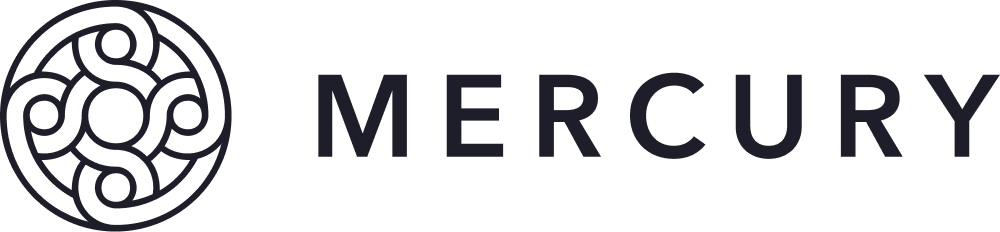Connecting Mercury MCP
Learn how to get started and plug Mercury into your AI tool.
Learn what tools the Mercury MCP can useThis guide walks you through connecting your AI tool to Mercury using the Model Context Protocol (MCP).
Log in to your AI tool
Mercury MCP is available anywhere you can use MCPs, but the easiest way to set this up:
- Open Add Connectors in Claude or Apps & Connectors in ChatGPT
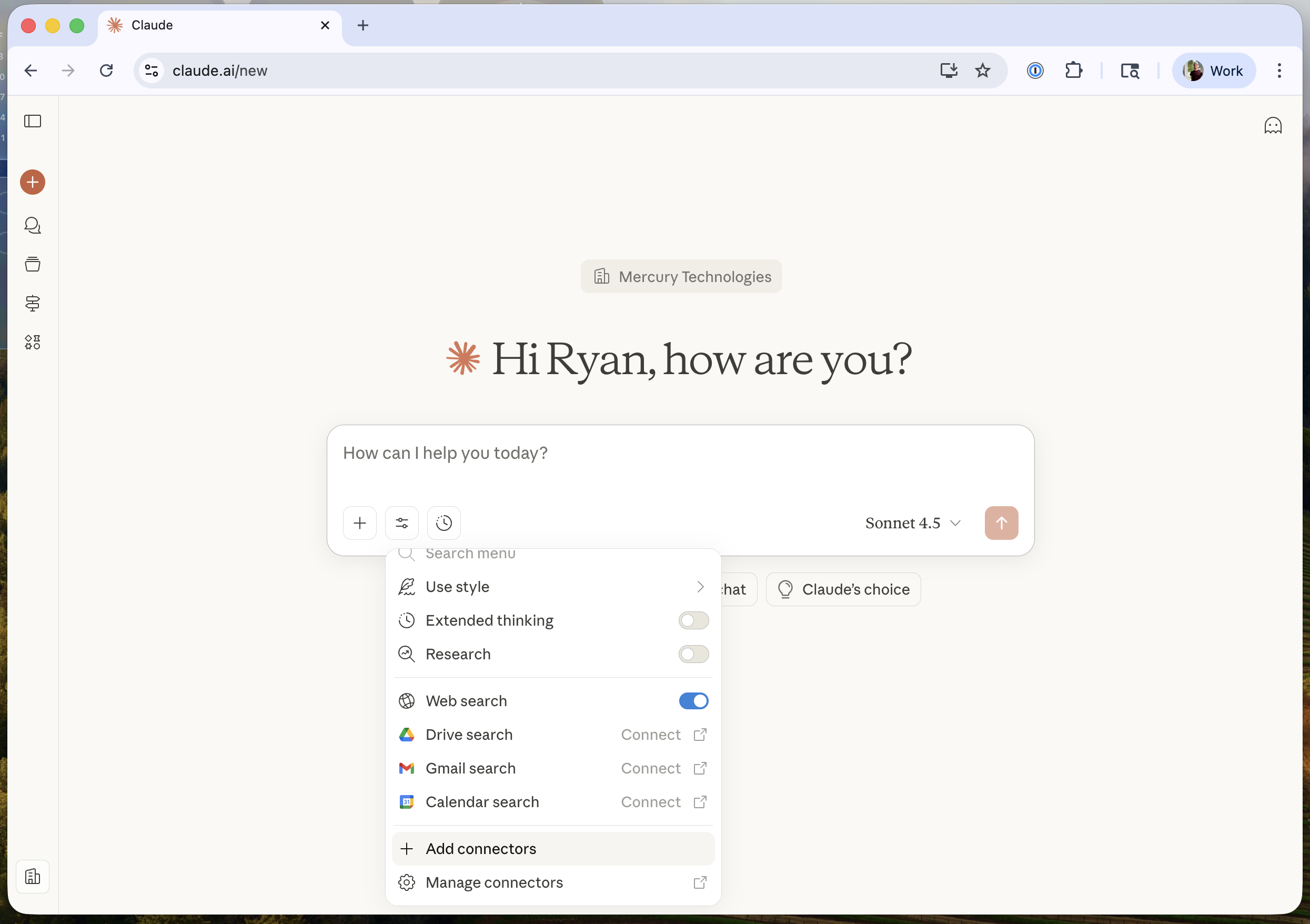
- Create a new custom connection
-
Add Mercury as a new MCP and use the URL
https://mcp.mercury.com/mcpin the MCP server URL field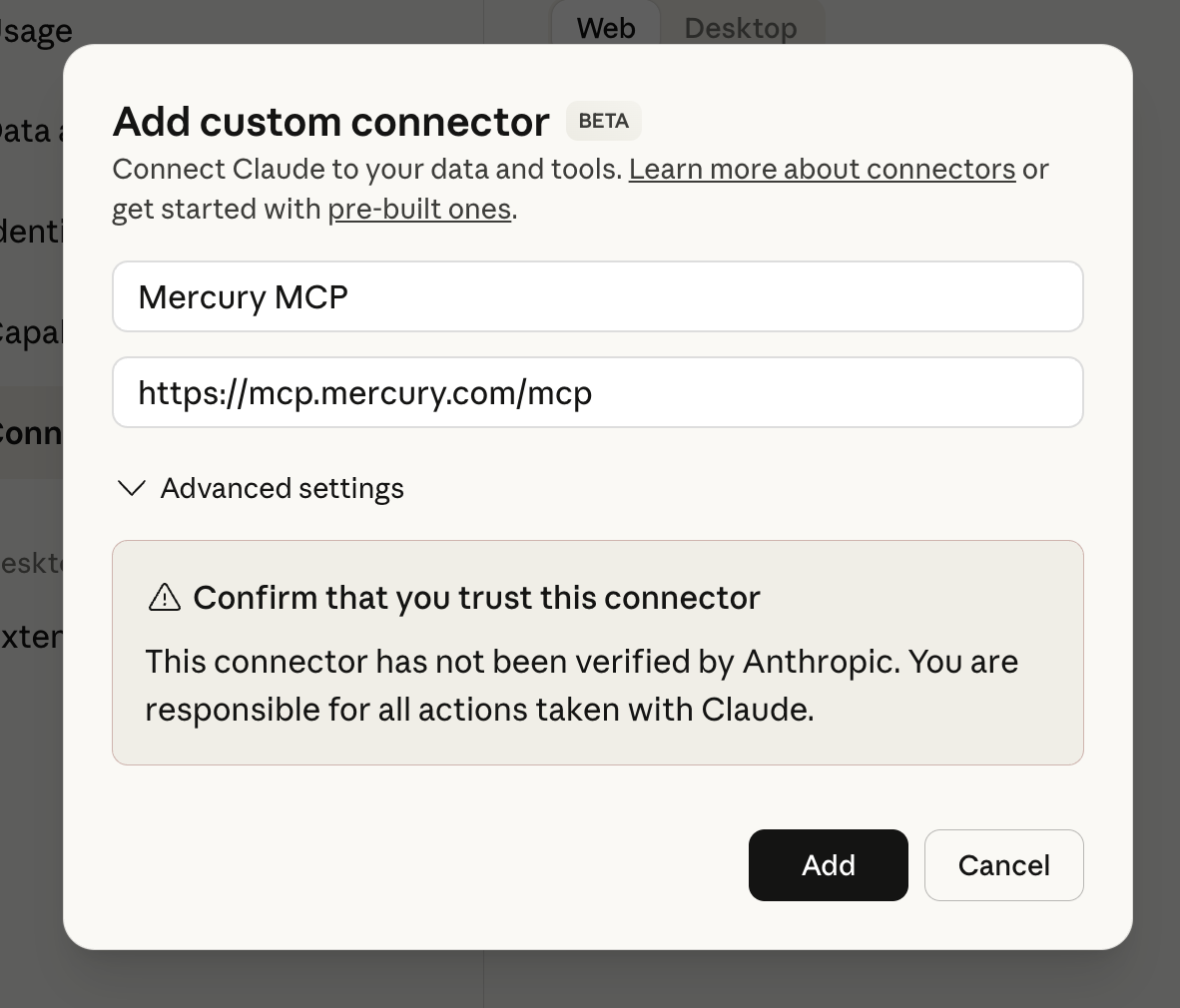
-
Adding this MCP does not give the LLM access to your Mercury data until you login (next step)
-
- Login to Mercury MCP
- After you start a chat asking about Mercury data, it should prompt login via OAuth
- Sessions will remain active for 3 days on the same chat thread, so you may need to authenticate after that.
Notes
- Mercury's hosted MCP has been scoped to read-only access to certain types of information to prevent unintended actions on your behalf, however you are responsible for deciding if you should connect Mercury's data with a third party.
- Mercury does not offer a non-hosted MCP at this time.
Updated about 1 month ago